🇩🇪 Instructions for installing your Office license
Our offered Office licenses apply to the following versions:
-
Microsoft Office 2021
-
Microsoft Office 2024
-
All newer versions (if available)
1. Important note on installation
After purchase you will receive an email from us with your personal download and activation link .
⚠️ Please use only this link to download and install your version of Office.
This is the only way to ensure that you install the correct version for your license key.
2. Choice between 32-bit and 64-bit version
Microsoft offers Office in two versions: 32-bit and 64-bit .
Use the following recommendation:
-
Install the 32-bit version if:
-
You use older add-ins or macros that are only compatible with 32-bit
-
Your system has less than 4 GB of memory
-
You need maximum compatibility with older programs
-
-
Install the 64-bit version if:
-
You process large amounts of data in Excel or Access (e.g. large tables > 2 GB)
-
Your PC has more than 4 GB of RAM
-
You do not need older 32-bit add-ins
-
💡 Tip: If you are unsure, Microsoft recommends the 64-bit version for newer devices in most cases.
3. Installation steps
A. Start download
-
Open the link from the email.
-
Select the appropriate Office version (2021, 2024 or newer).
-
Choose 32-bit or 64-bit according to the recommendation above.
-
Download the installation file.
B. Install Office
-
Double-click the downloaded file (e.g.
Setup.exeorOfficeSetup.exe). -
Follow the instructions of the installation wizard.
-
Wait until the installation is complete (this will take approximately 5–15 minutes, depending on your internet speed).
-
Start one of the Office programs (e.g. Word or Excel).
-
When prompted, enter your license key from the email.
-
After successful activation, Office is ready to use.
🇬🇧 🇺🇸 English Version
Office License Installation Guide
Our offered Office licenses are valid for the following versions:
-
Microsoft Office 2021
-
Microsoft Office 2024
-
All newer versions (if available)
1. Important installation note
After your purchase, you will receive an email with your personal download and activation link .
⚠️ Please only use this link to download and install your Office version.
This ensures you install the correct version for your license key.
2. Choosing between 32-bit and 64-bit
Microsoft provides Office in two editions: 32-bit and 64-bit .
Use the following recommendation:
-
Install 32-bit if:
-
You use older add-ins or macros only compatible with 32-bit
-
Your system has less than 4GB RAM
-
You need maximum compatibility with older programs
-
-
Install 64-bit if:
-
You work with large datasets in Excel or Access (eg, spreadsheets > 2 GB)
-
Your PC has more than 4GB RAM
-
You do not rely on old 32-bit add-ins
-
💡 Tip: If unsure, Microsoft recommends 64-bit for most modern devices.
3. Installation steps
A. Start the download
-
Open the link from the email.
-
Select the correct Office version (2021, 2024 or newer).
-
Choose 32-bit or 64-bit as recommended above.
-
Download the setup file.
B. Install Office
-
Double-click the downloaded file (eg,
Setup.exeorOfficeSetup.exe). -
Follow the on-screen instructions.
-
Wait until the installation finishes (around 5-15 minutes depending on your internet speed).
-
Launch one of the Office applications (eg, Word or Excel).
-
Enter your license key from the email when prompted.
-
Once activated, Office is ready to use.
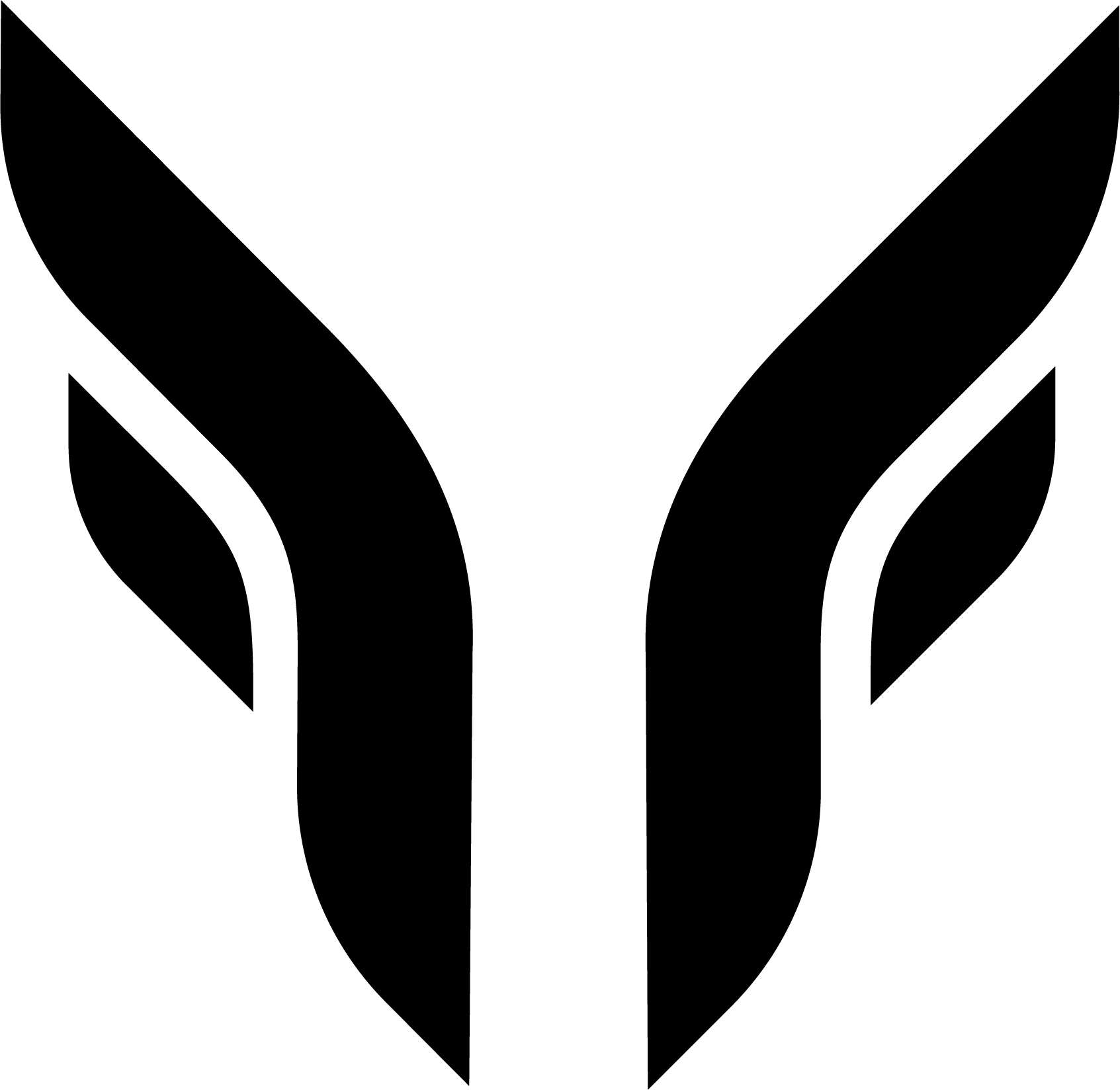

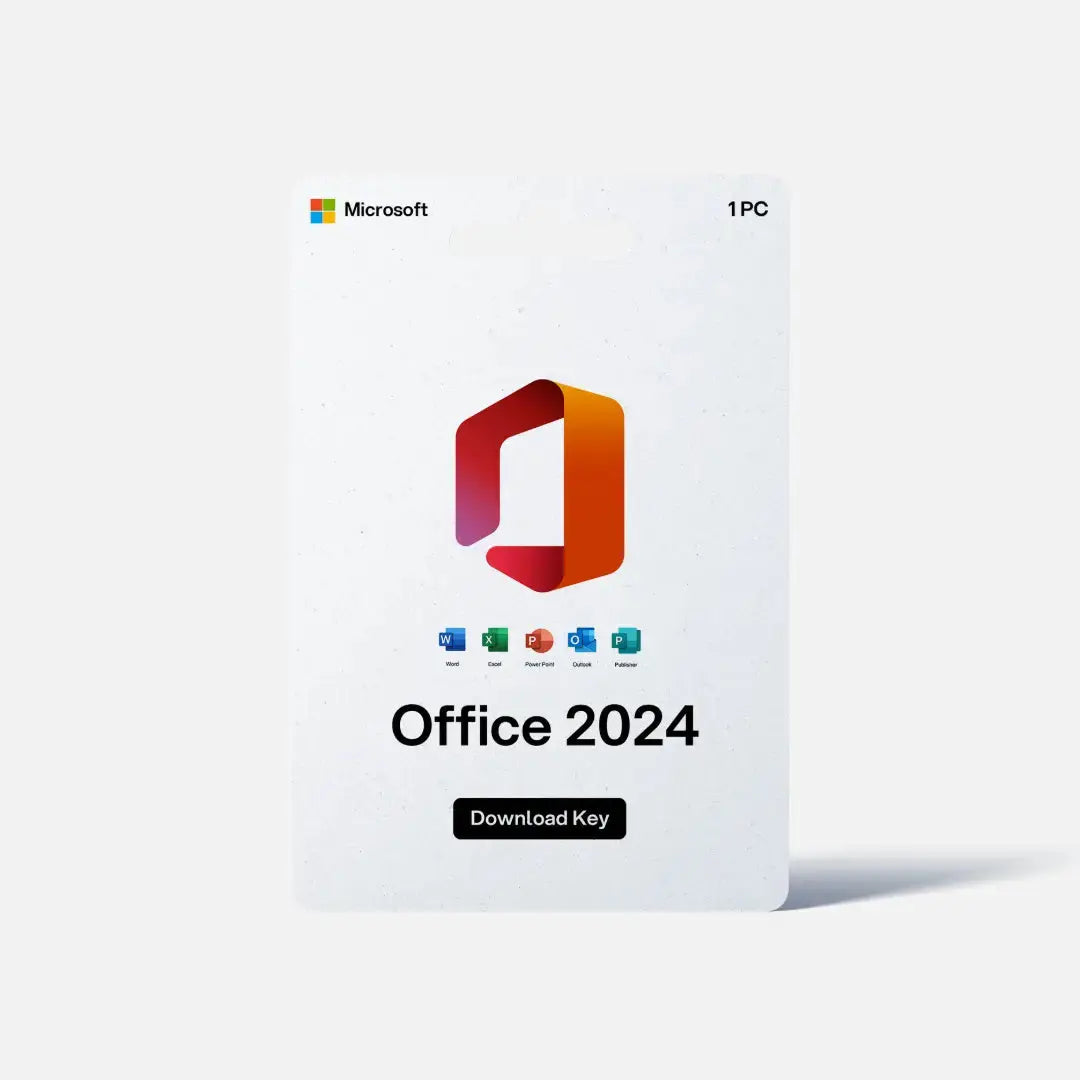


Share:
Improve your PC's gaming performance without upgrading