Causes of fan pulsation
Our FYARE PCs come with an optimized fan curve that ensures quiet and efficient operation. This curve ensures that the fan speed is smoothly adjusted to regulate temperature without generating unnecessary noise.
However, BIOS updates or other system updates can reset this optimized fan curve to the default values. In such cases, this can cause the fans to spin up and down unnecessarily quickly with small temperature changes, which is perceived as an annoying "pulsation." This happens because the fan curve was set too sensitively and no longer offers the previously optimized balance between cooling and noise levels.
Instructions for adjusting the fan curve (alternatively via MSI Center)
1. Access BIOS:
-
Start the PC (or reboot) and press DEL or F2 to enter BIOS/UEFI.
2. Open Hardware Monitor:
-
Go to “Hardware Monitor” or “Fan Control” depending on your BIOS version.
3. Adjust fan curve:
Adjust fan curve : You'll see a curve that controls the fan speed depending on the temperature. Make sure the curve isn't too steep to avoid constant fan speed changes. Set the transitions between temperature points smoothly so that the fans only spin faster at higher temperatures and not at small fluctuations.
A CPU can reach high temperature fluctuations within 1-2 seconds, so that if the fan curve is set incorrectly, the fan will pulsate up and down, as the fan will, for example, be set to 100% at 85 degrees
Tip: The higher the fan speed, the louder and cooler the system. The slower the fans rotate, the quieter, but potentially also the warmer the system becomes. If the temperature gets too high, for example, in the CPU, the processor will slow down, resulting in a loss of performance.
Example: In this image, the fan speed is set moderately at lower temperatures and only reaches its maximum cooling performance under load. Since 80-degree CPU temperatures are not uncommon in games, avoid setting the fans to 100% at 75 degrees or below to prevent unnecessary fan pulsation.
Set the fan speed depending on the temperature:
| Temperature (°C) | Fan speed (%) |
|---|---|
| 30°C | 20% (Quiet in idle) |
| 50°C | 40% (light load) |
| 65°C | 55% (Medium Load) |
| 75°C | 70% (gaming) |
| 80°C | 85% (Rendering/Gaming Summer) |
| 85°C | 100% (Maximum cooling) |
- If available, enable DC Mode (for 3-pin fans) or PWM Mode (for 4-pin fans) for more precise control.
- Enable "Smart Fan Control" if supported.
4. Save changes & restart:
Press F10 to save the settings and restart the PC.
Test : Check whether the fans now run more quietly and no longer turn up and down unnecessarily.
These steps will help ensure your fans are working optimally again and eliminate fan pulsation.
Feel free to write to us if you need help.
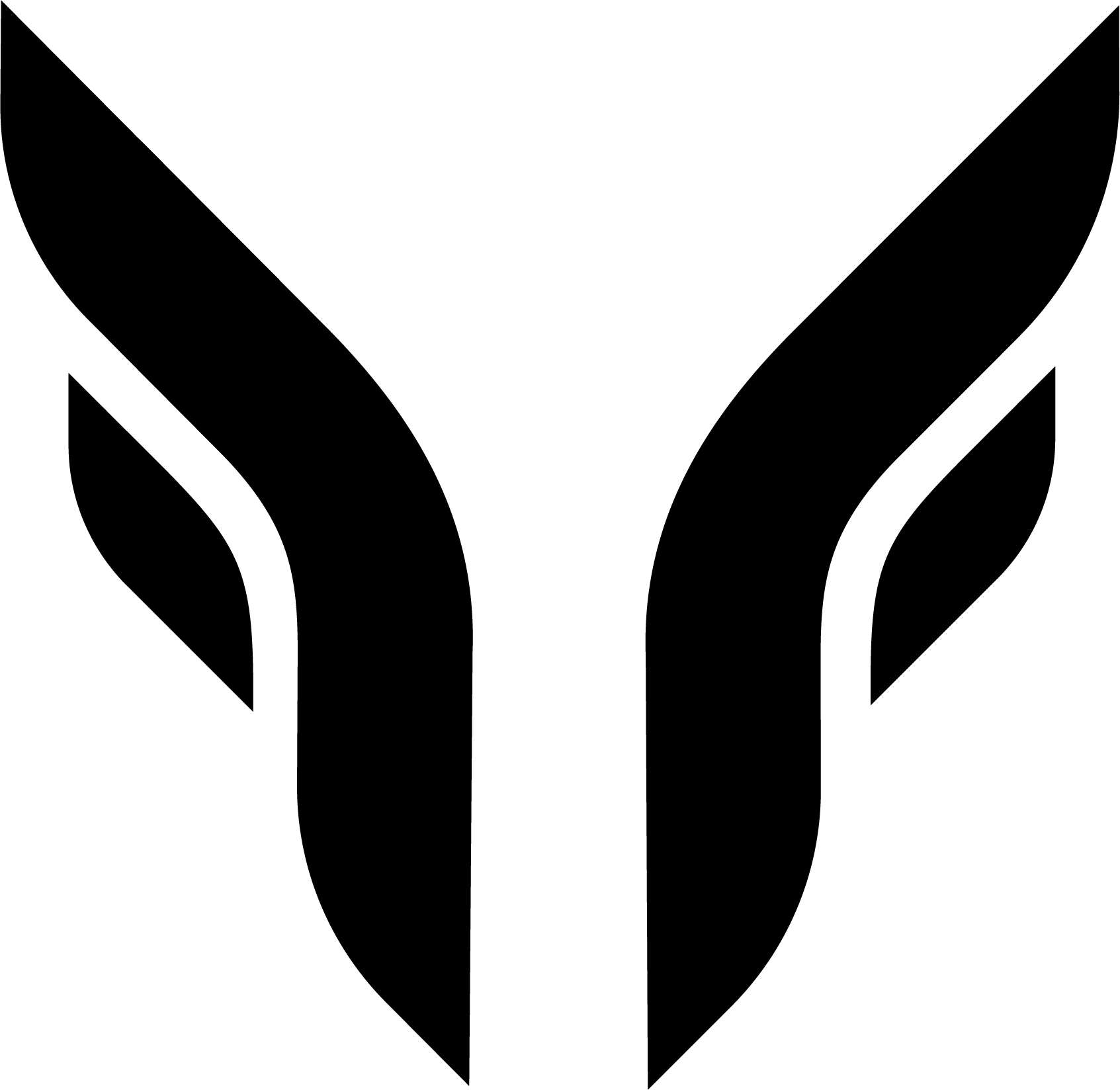


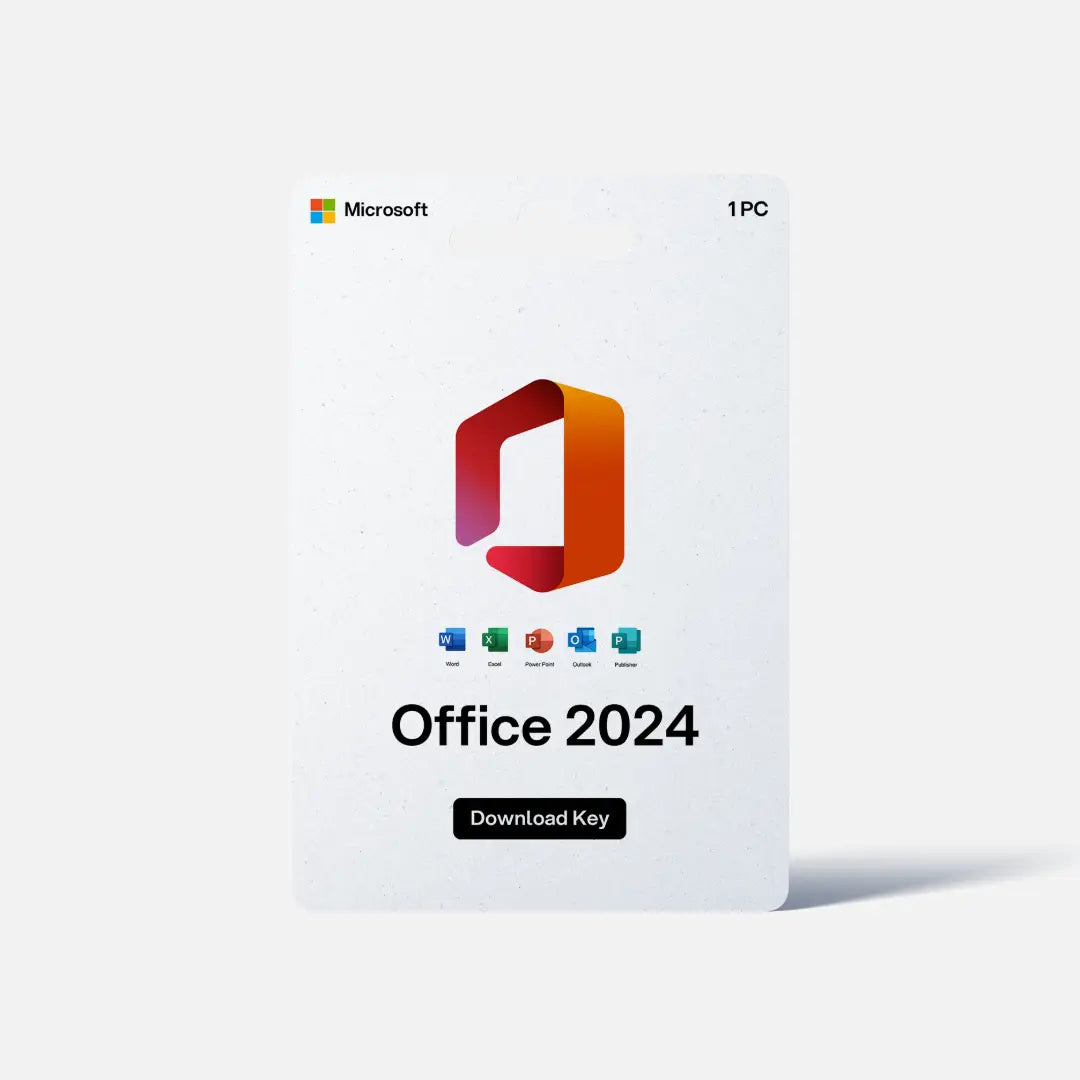


Share:
Lifetime support
Graphics card driver reinstallation